Purchase and Log In to an ECS
1. Log in to HUAWEI CLOUD.
If you do not yet have an account, register with HUAWEI CLOUD.
2. Buy an ECS.
a. Select the ECS specifications, other configurations, and the usage duration. Then, click Buy Now.
During the usage duration you selected, no extra fees will be charged in addition to the price.
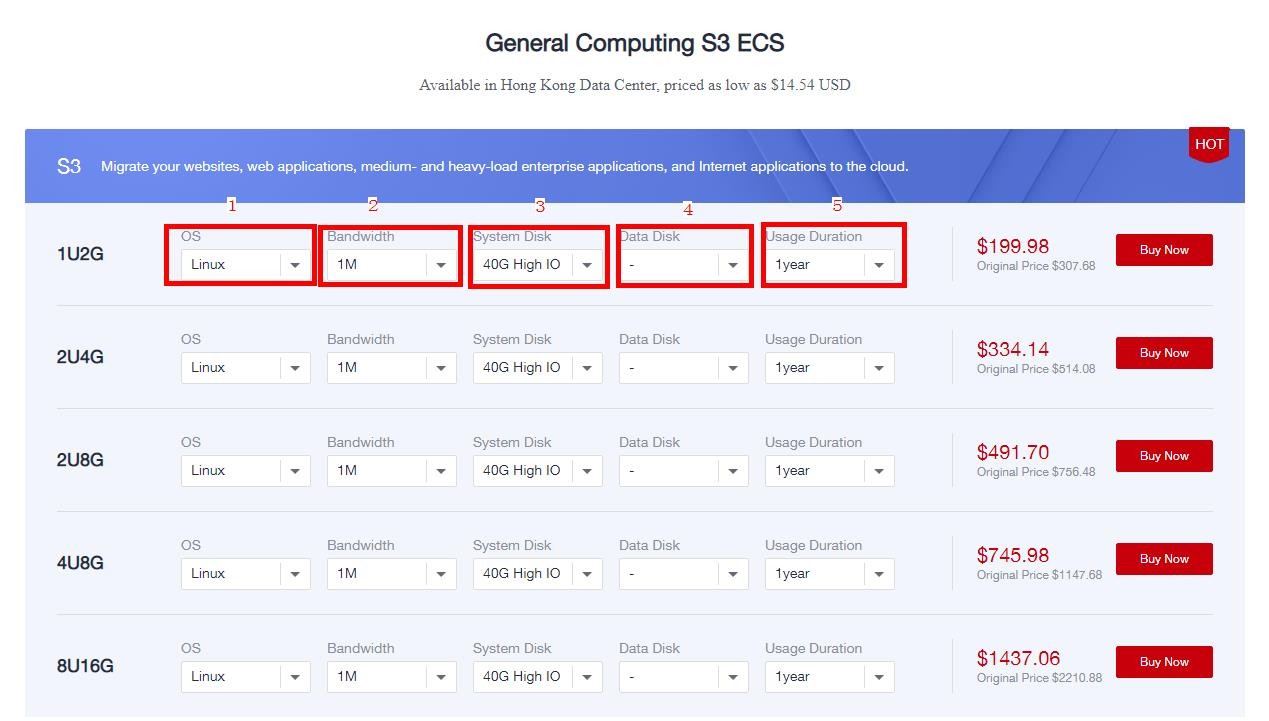
b. Set the OS, network, and security group, confirm the purchase duration, and click Next.
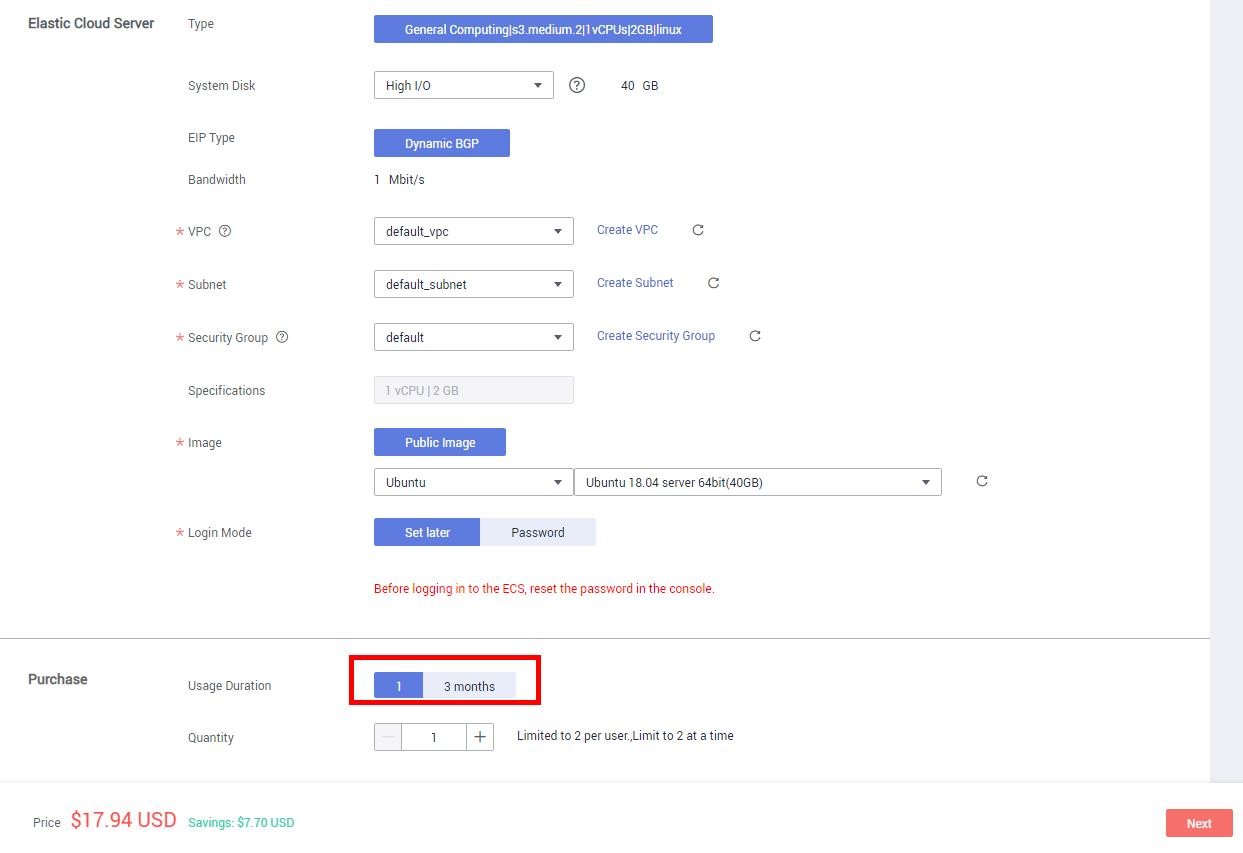
c.Confirm the configurations and click Submit to pay for the purchase.
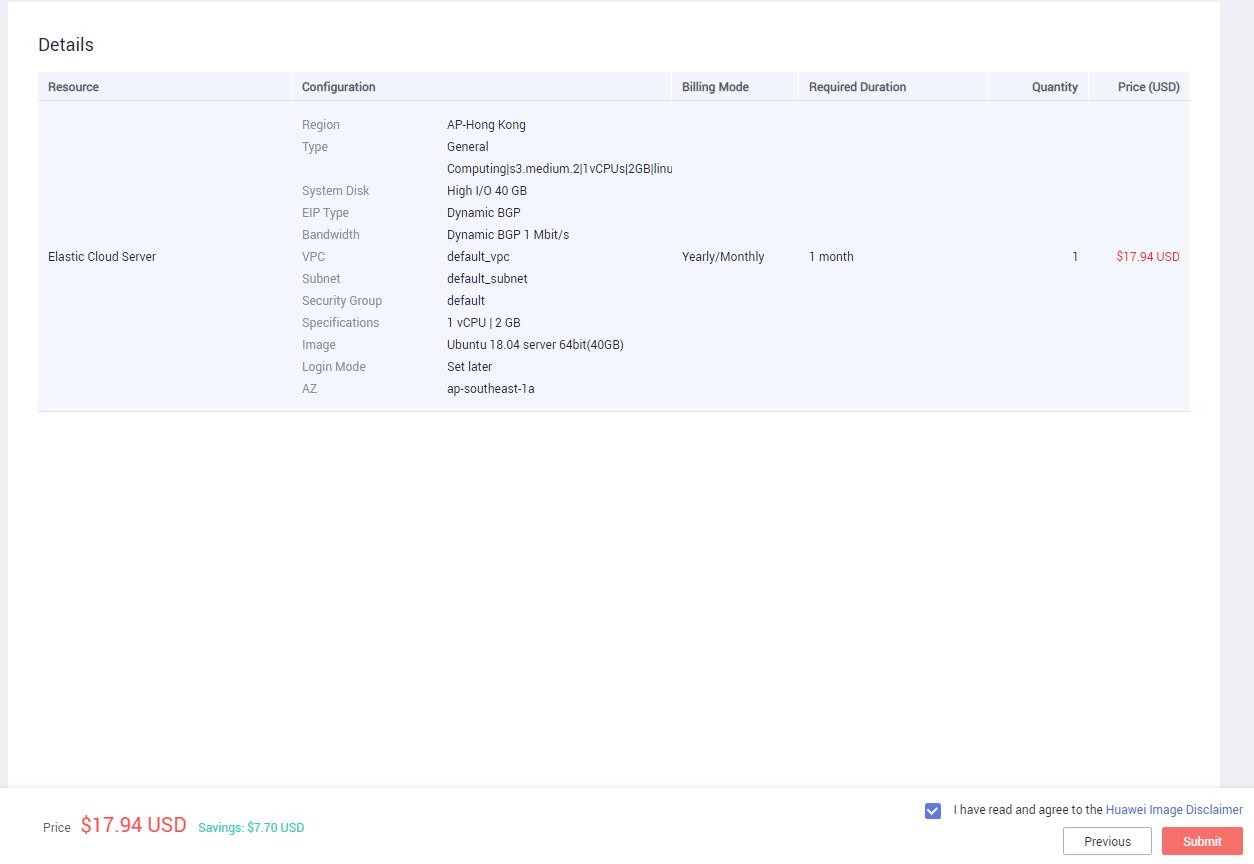
d. Select a payment method and click Pay.
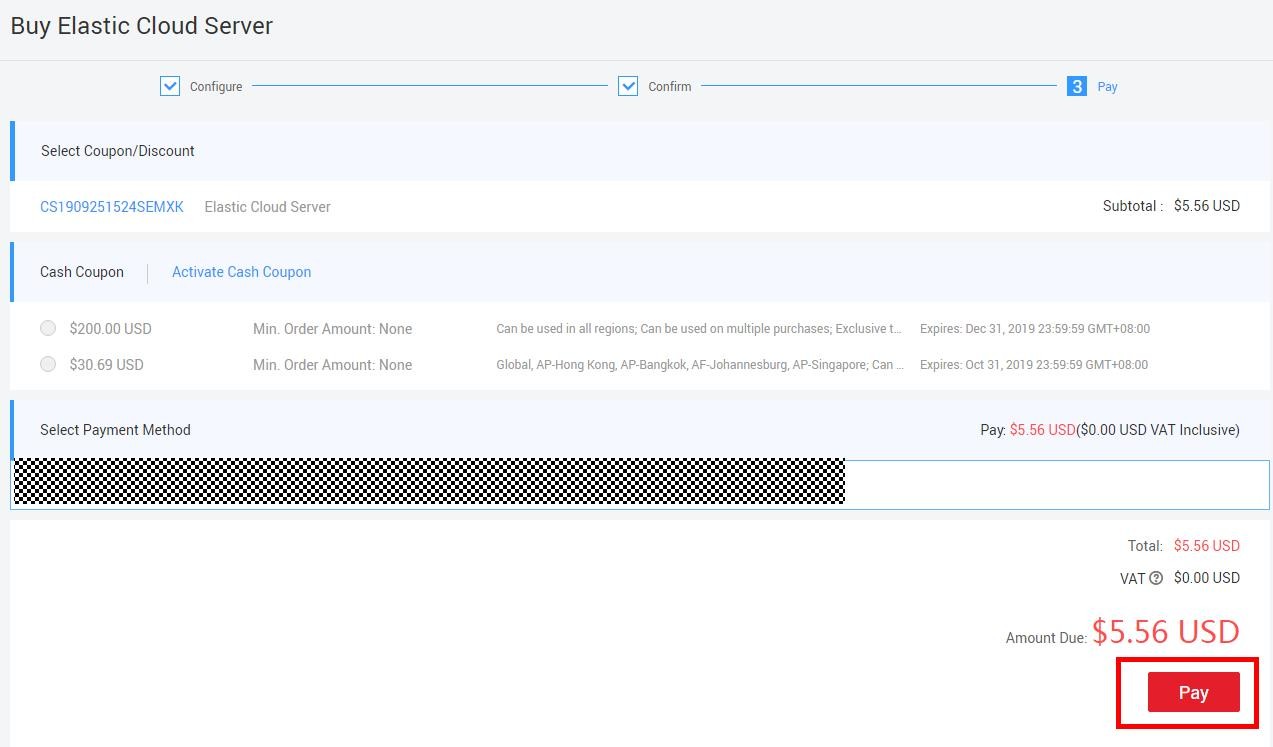
If the following page is displayed, you have purchased the ECS.
Click Back to Elastic Cloud Server to check your ECS.
3.Reset the password for the ECS.
You need to reset the password of a new ECS before logging in to it.
On the ECS console, find the ECS you purchased, click More in the Operation column, and select Stop. (You must stop the ECS before you can reset its password.)
Click More in the Operation column and select Reset Password. After the password is reset, you can log in to the ECS.
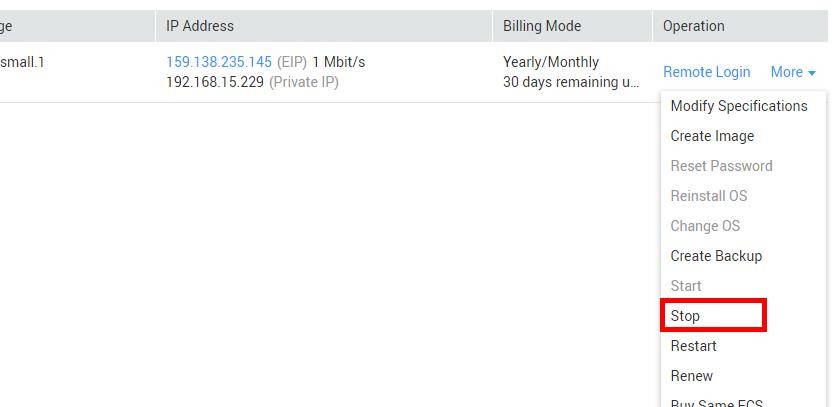
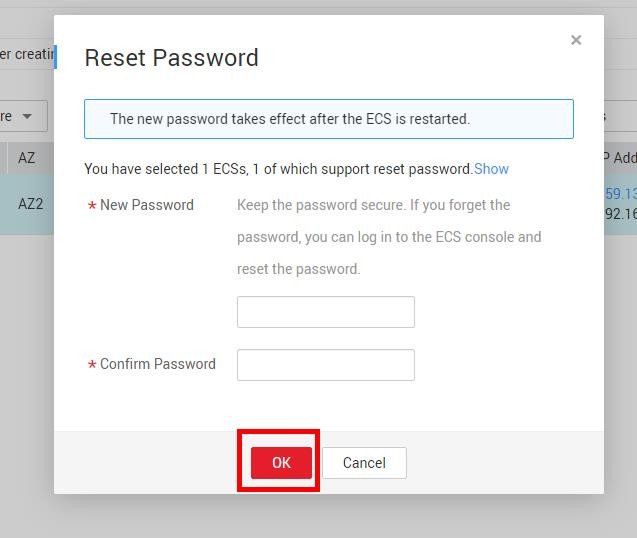
For more detailed ECS operations, visit Help Center.
4.Log In to an ECS
Click Back to Elastic Cloud Server to go to the ECS console. Wait for the status of the ECS you bought to become Running.
Log in to the ECS based on the login mode and OS.
l Key-pair login for a Linux ECS
(You have chosen Key pair as the login mode and a Linux OS when you buy the ECS.)
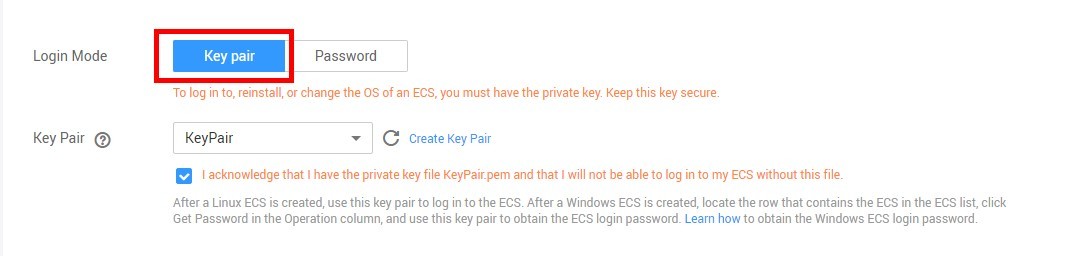
1.Start the Xshell tool.
If you haven't installed Xshell, install it first.
2.Run the following command to log in to the ECS using SSH:
ssh Username@EIP
For example, if the EIP is 192.168.0.1, the login command is ssh root@192.168.0.1.
3.(Optional) If the SSH Security Warning box is displayed, click Accept & Save.
4. Select Public Key and click Browse to select the user key.
5.Click Import.
6.Select the key file and click Open.
7. Click OK to log in to the ECS.
l Password login for a Linux ECS
(You have chosen Password as the login mode and a Linux OS when you buy the ECS.)
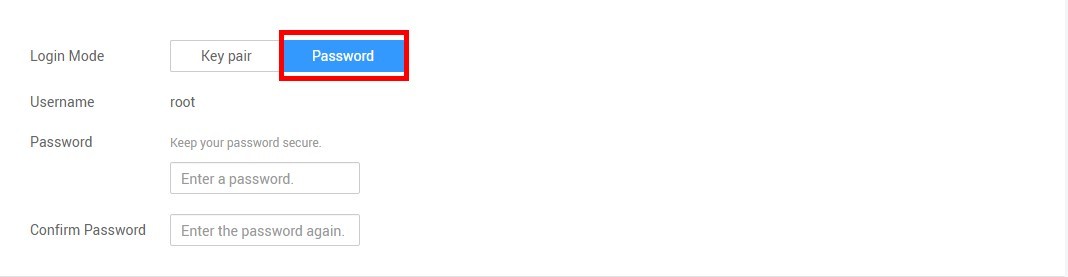
1. Go to the ECS console. Find the ECS and click Remote Login in the Operation column.
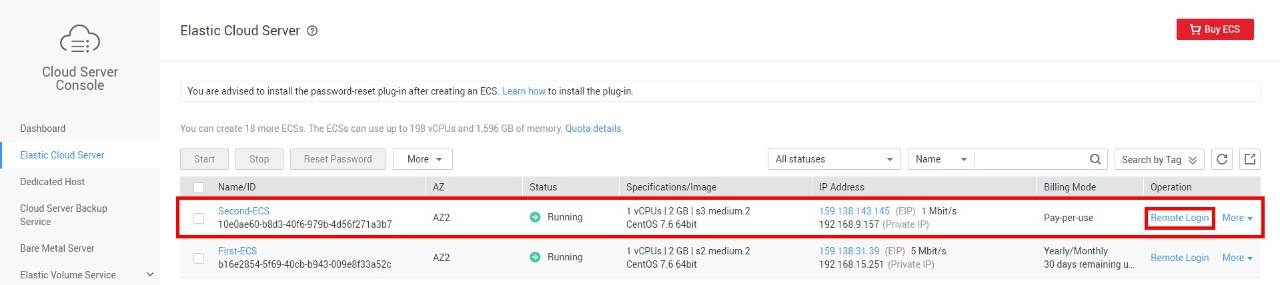
2.Click Input Commands in the upper right corner. Enter the username (root by default) and the password you set when you buy the ECS.
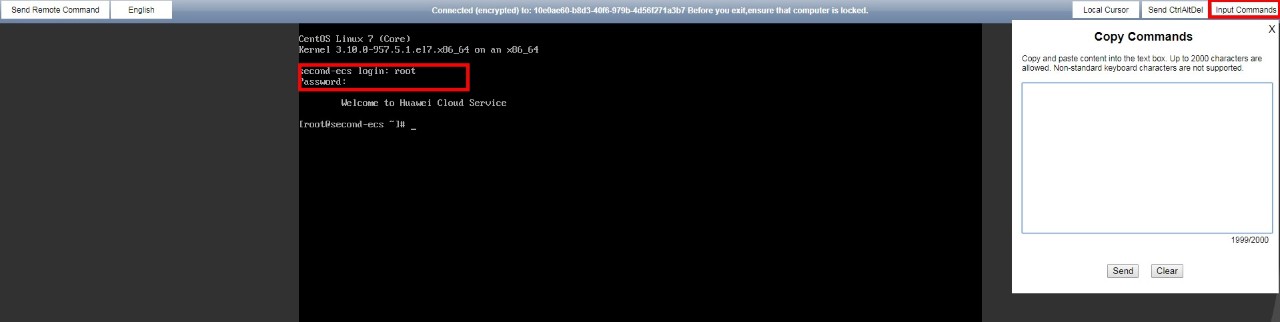
l Key-pair login for a Windows ECS
(You have chosen Key pair as the login mode and a Windows OS when you buy the ECS.)
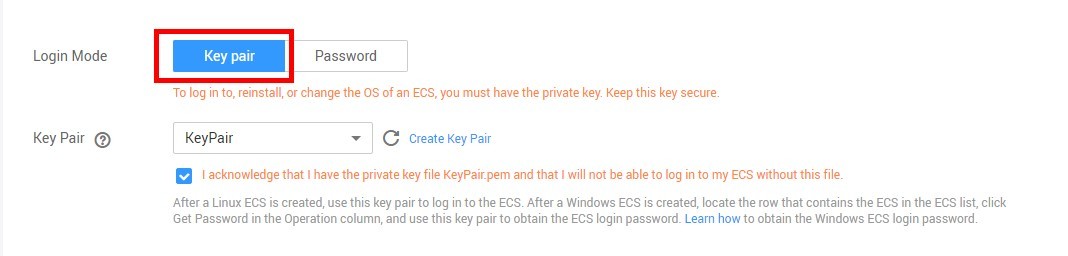
1. Go to the ECS console. Find the ECS you buy, click More in the Operation column, and select Get Password.
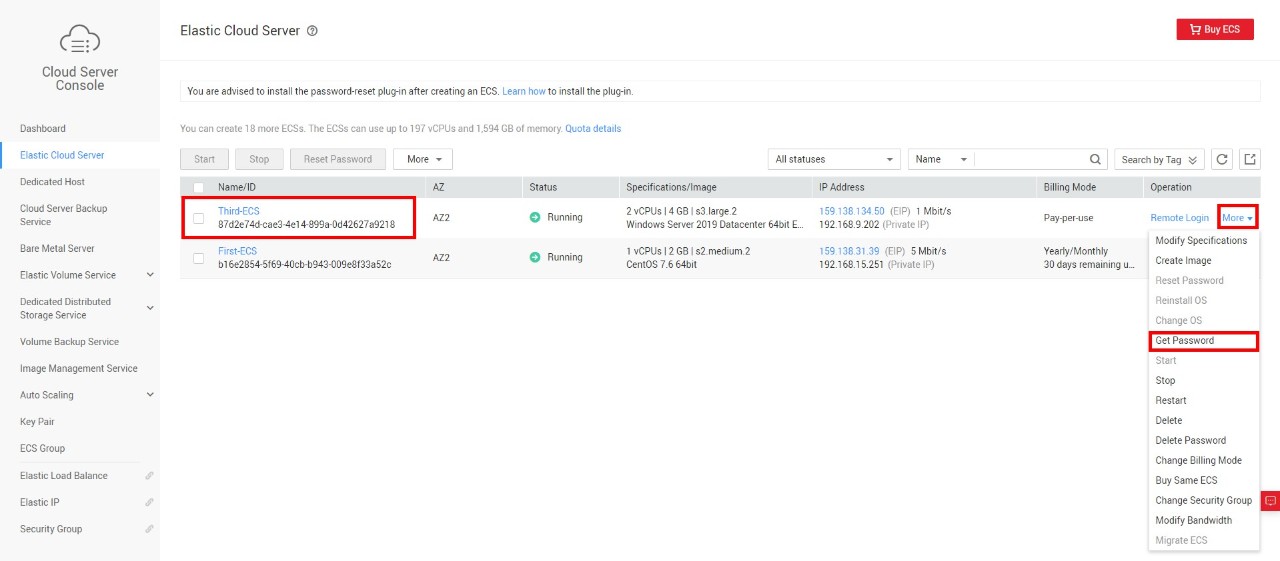
2. Click Select File to upload the private key file from your local directory or copy its content to the text box. Then, click Get Password.
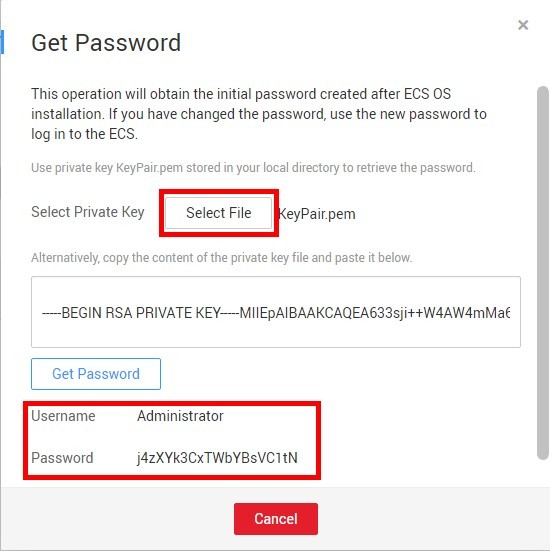
3.Return to the ECS list and click Remote Login in the Operation column.
4.Click Send CtrlAltDel and then Input Commands. Enter the password you got in the last step to log in.
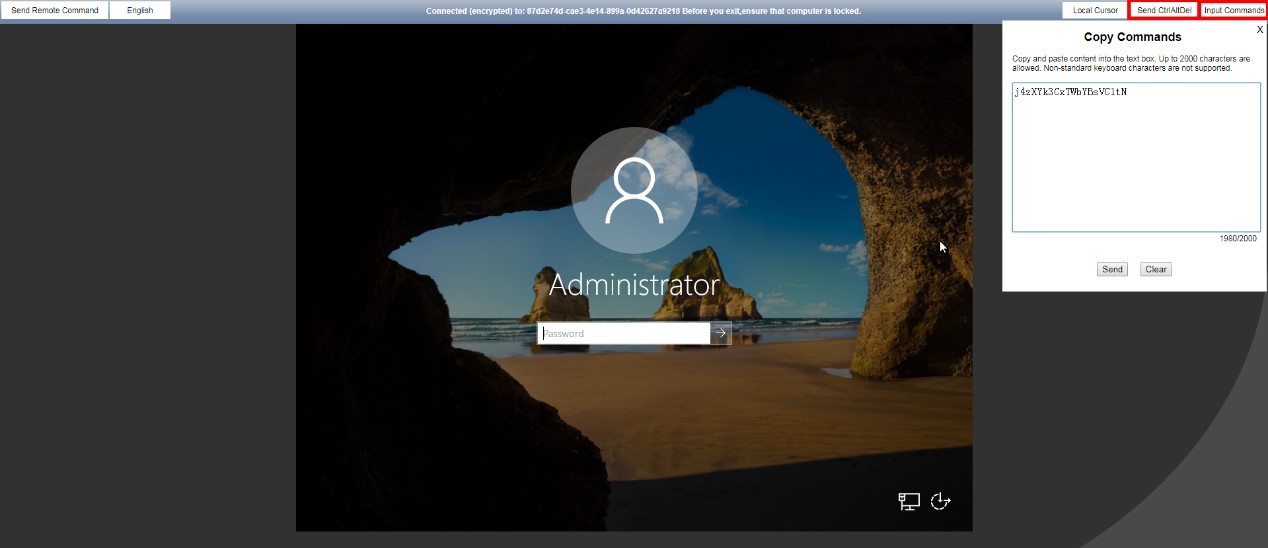
l Password login for a Windows ECS
(You have chosen Password as the login mode and a Windows OS when you buy the ECS.)
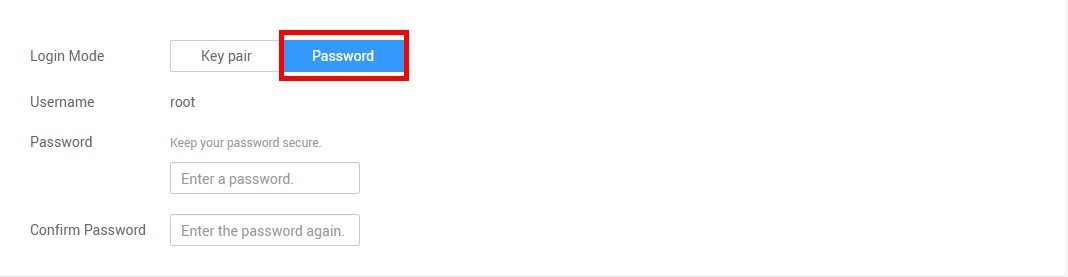
1. Go to the ECS console. Find the ECS and click Remote Login.
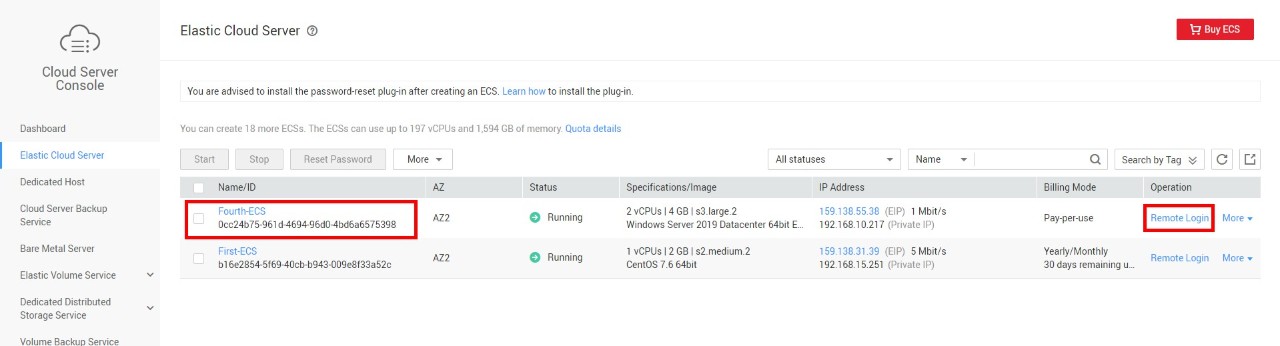
2. Click Send CtrlAltDel and then Input Commands. Enter the password you set when you buy the ECS to log in.
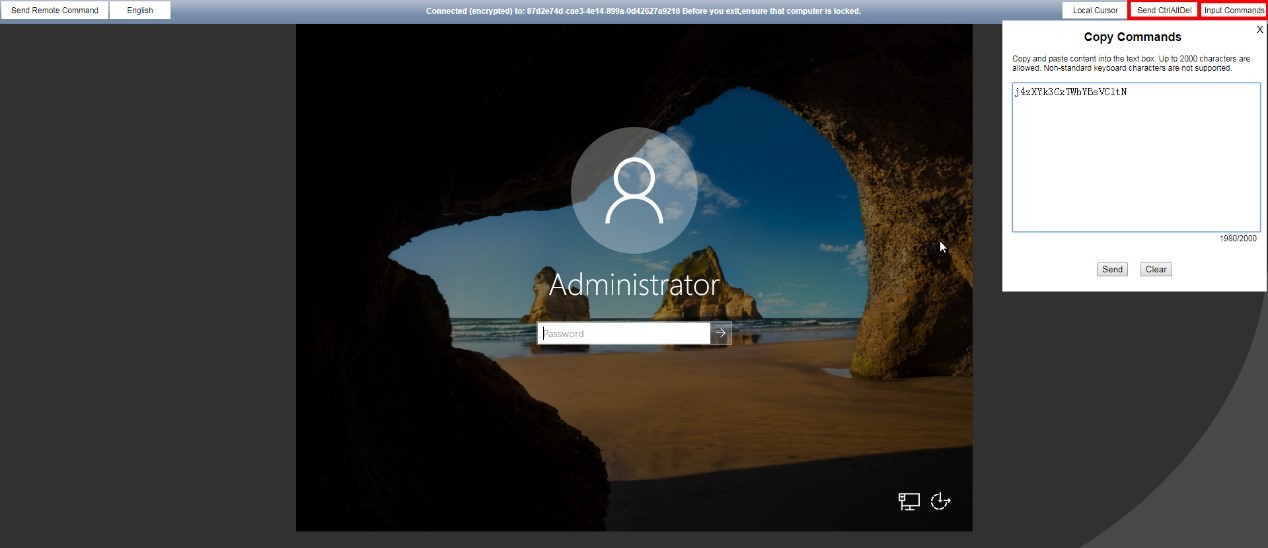
Stop an ECS
If an ECS is not needed, you can stop it to avoid extra costs.
1. Go to the ECS console. Locate the ECS you want to stop, click More in the Operation column, and click Delete.
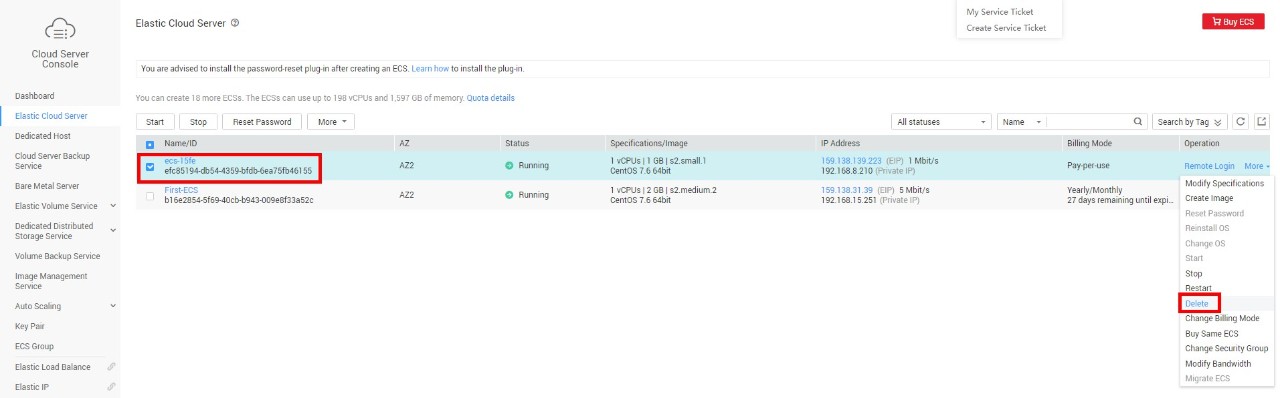
2. Select the options to release the EIP and delete the ECS disk if you do not need them anymore.
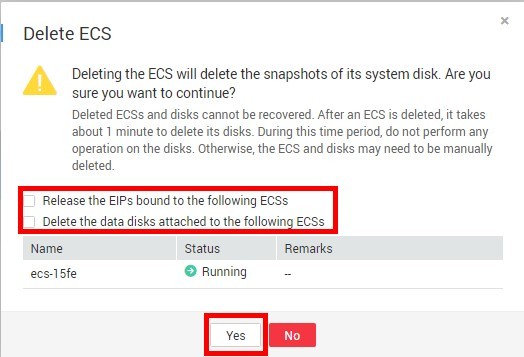
If you do not select the options, the EIP and EVS disk may continue to incur fees for your account.

